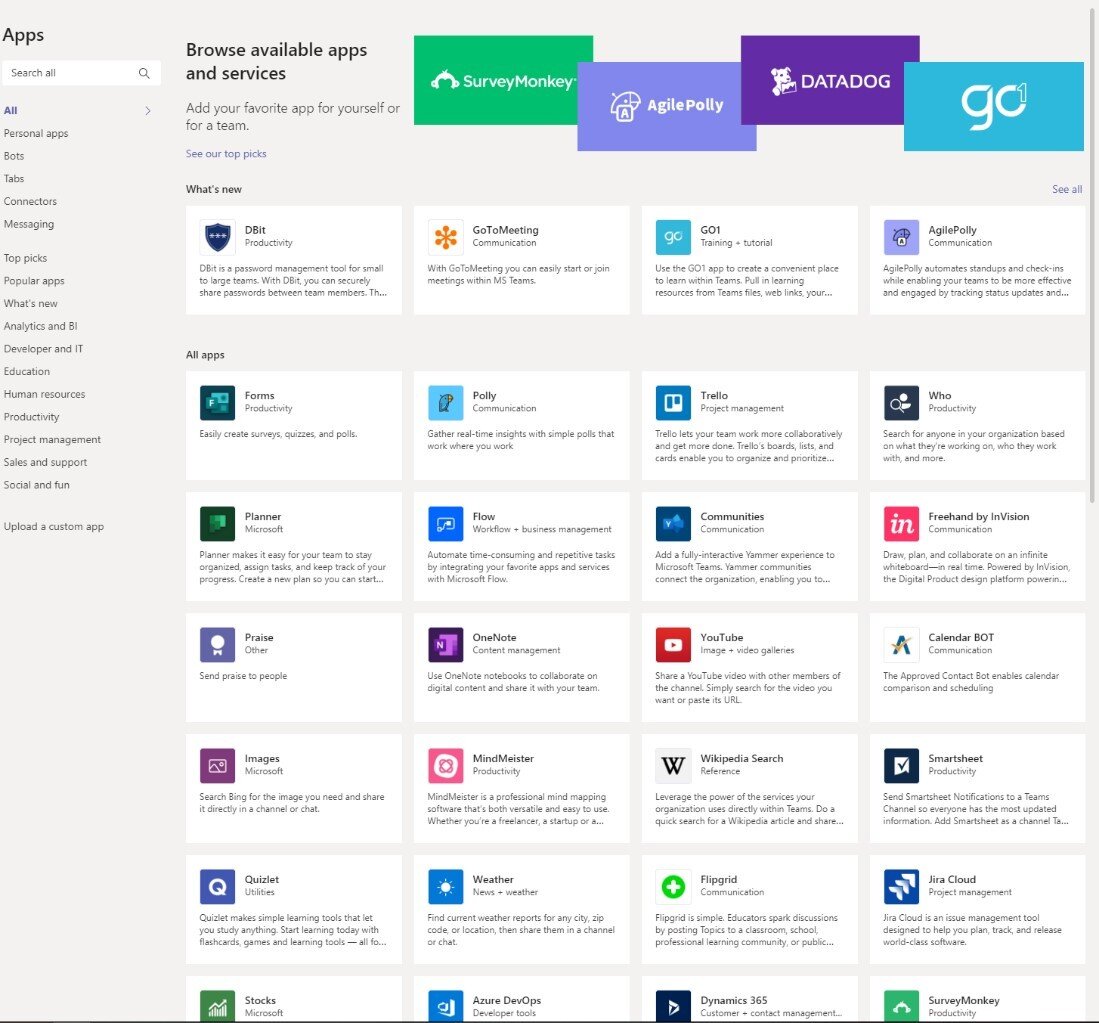OneDrive vs SharePoint vs Teams – What’s the difference?
Vs Dropbox vs GoogleDrive vs *insert cloud storage provider here*. They all allow you to store data somewhere that’s not your computer/phone/tablet. But what’s the difference? Which one should you use? In this piece we’re going to focus on the Microsoft suite (OneDrive, SharePoint & Teams) as it’s been making headlines lately and a lot of our clients have been asking similar questions. If you don’t have time for the long version, scroll to the bottom for a quick summary table.
So once you’ve decided Microsoft is your friend (note: it definitely doesn’t have to be. This is not a can of worms we’re going to be opening today), how do you know what to put in OneDrive, SharePoint or Teams? In order to answer this question, let’s first define each of these platforms with their intended use and capabilities.
OneDrive
This is your personal “access-it-anywhere” cloud storage. You can use it as a personal drive for specific files, or as a backup for everything you’ve got saved locally on your machine. In effect, this means that your endpoint (laptop, PC, tablet, whatever) is an empty shell and if/when it goes kaput, you simply sign in to your OneDrive account on a new device and all of your favourite folders and files are right where you left them but on your new device.
Although it does have sharing capabilities, it’s not as transparent or rich in features as (you guessed it) SharePoint. OneDrive users sign in to their personal accounts and remain in control of the files they create and upload at all times. They designate who can view, edit and comment on their files. Other team members won’t have access to this.
So if you’re working on a file by yourself, save it to OneDrive. If you’re working as a team, you should save it elsewhere.
SharePoint
Enter SharePoint. Branded intranet sites, company-wide links, team-specific folder access, workflows, calendars, dashboards the list goes on. Files uploaded here will inherit the permissions set at the parent-folder level.
In addition to an intranet, SharePoint can be used as a CMS (content management system), allowing you to populate your company website with files stored in SharePoint, and also has simple social media integration to share company updates (eg embedded Twitter feeds or live LinkedIn updates).
If you want to regularly share files with others, collaborate on documents, or dabble in some of the richer features mentioned above, SharePoint is your weapon of choice.
Teams
At the end of April 2020, Microsoft announced there were 75 million daily users of Teams. This has increased exponentially with everyone working from home and has no doubt continued to increase since then. So what’s all the fuss about?
Teams is your one-stop-shop for accessing Microsoft’s rich suite of tools. Chat, video-conferencing, file storage and sharing, document collaboration and app-integration. See snip below of the “top picks” below:
Personally, I use this constantly throughout my day. It’s essentially a pretty interface to access your Office suite, SharePoint sites, whatever you want.
Creating a new “Team” will create a SharePoint site in the background (although it’ll look like Teams to the user). This is where the files will be stored.
OneDrive can integrate seamlessly with Teams and have the same functionality mentioned earlier, but with the Teams interface.
So if it’s a one-stop-collaboration-shop you’re after, Teams is the way to go. Where it can get hairy is how to configure it for your specific business/team/organisation. Because there are so many options available, it can get unruly very quickly so it’s critical to plan your implementation and build a fit-for-purpose configuration ready for your team to jump in with both feet. If you do build it correctly, it can do wonders for your business. Forrester did a study on the economic impact of Teams last year and found that:
Users saved between 1.1 to 8 hours per week (depending on their role) by having all solutions in one place
88% of users felt they saved time using Teams
Average of 18.9% reduction in meetings each week
ROI was 832% over 3 years
Payback on implementation within 6 months
Summary
In summary: Microsoft Teams is great to access all of your Microsoft goodies in one convenient interface, but that’s not to say SharePoint and OneDrive don’t have their place. All files in Teams are stored in a SharePoint site and your OneDrive is fantastic for personal file storage. If you’d like any more information regarding these platforms or how best to implement these in your business, don’t hesitate to reach out at info@theadvicestand.com.au for a no-obligation consult.